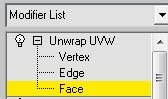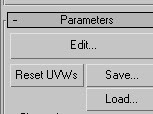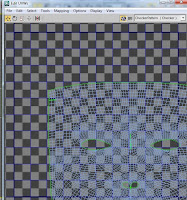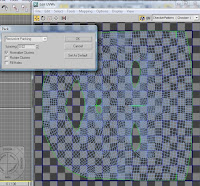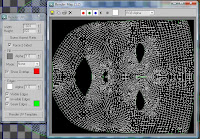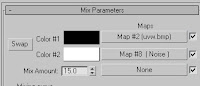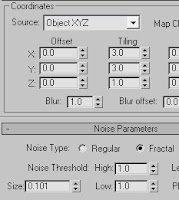Next up was UVW Mapping. This was achieved by adding an Unwrap modifier to the original half of the head. Following the tutorial, I created a cylindrical map around the face which gave me the following map:

However, this only applied to one half of the face so I created another Unwrap modifier above the Symmetry modifier. This created a map with two overlapping faces:
 (second face moved for illustration purposes)
(second face moved for illustration purposes)As can be seen, the two sides of the face are overlapping which is not good. I selected the mirrored side of the 3D face using Polygon selection, which allowed me to flip the texture map for this side of the face horizontally. I then resized both sides of the map to fit within one image and created the following UVW Map:

To apply my face to the map, I used a segment from the map I had created previously in this project for the main face section. This only needed minimal tweaking. For the rest of the map's skin texture, I used a mixture of the Clone stamp, Smudge tool and copy and pasting tiled sections of skin from the face. To apply the hair, I used hair from my reference image and inserted it in the correct place to create my face map. The ear texture was also reapplied on the ears in the new map:

The next step was Bump mapping and the addition of Noise. This was done using the process described earlier in this blog with the High pass filter in Photoshop.

After this was specular mapping, a new stage. I followed the tutorial for creating this map (using the Lighten tool on a darkened bump map to bring out the "shine) and applied it as Specular map in Max:

As can be seen, I have added some spheres in the skull with a red skin texture on to fill the gaps between the eyes and the outside of the face. Although it does not look completely like the corner of the eye, it is better than black space.

With the maps applied to the face, it was complete! Images below are in this order: final render - unsmoothed mesh - NURBS mesh - symmetrical TurboSmoothed mesh.









The final step was some animation to the eyelids to give the face some life:
The aspects I feel could use improvement are the nose which requires more detail; the ear which could use more complex geometry; and the eyes which do not completely fill the gap. Also, the texture map is not perfect above the eyes where it meets the hair. The texture also pinches towards the centre at the very top of the head. I am not sure if this is due to the map I used or the cylindrical mapping technique. Overall, I am happy with my face given the limited time in which to create it. Organic modelling was a whole new area to me at the start of this module, and I am proud of how much my ability has improved in these 5 weeks. I now feel more confident about complex modelling in Max.